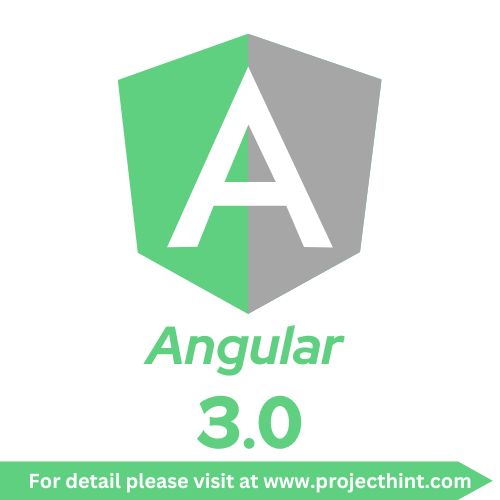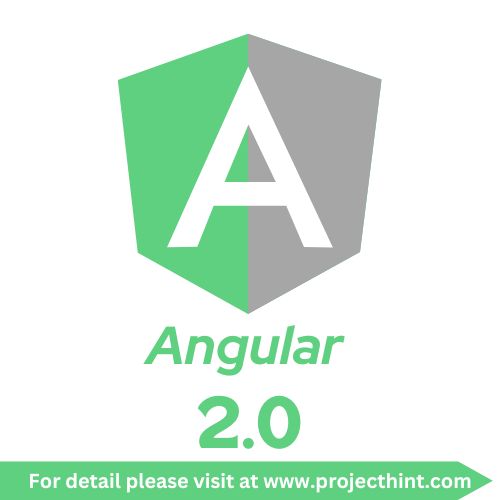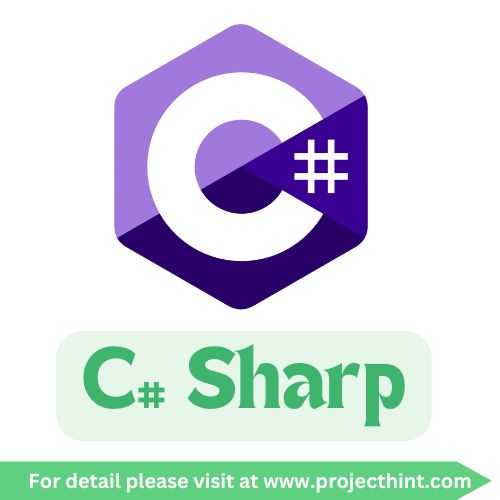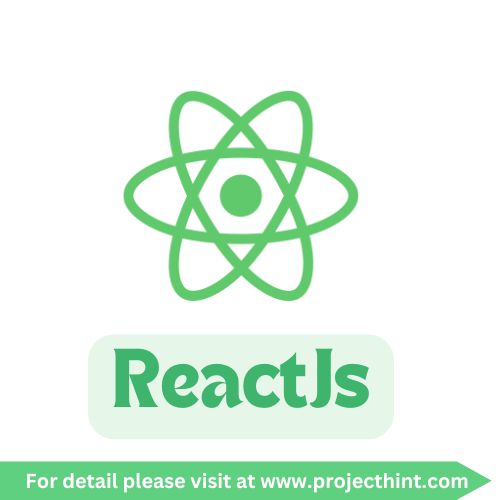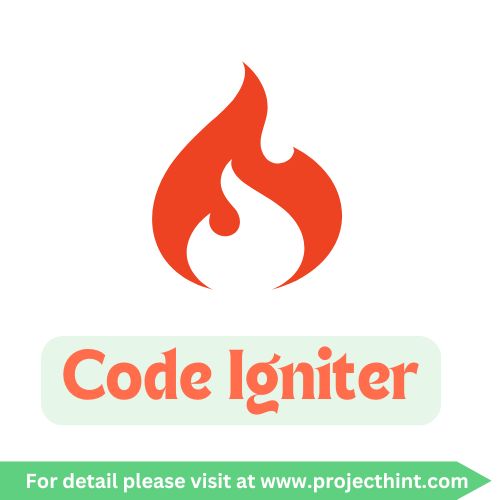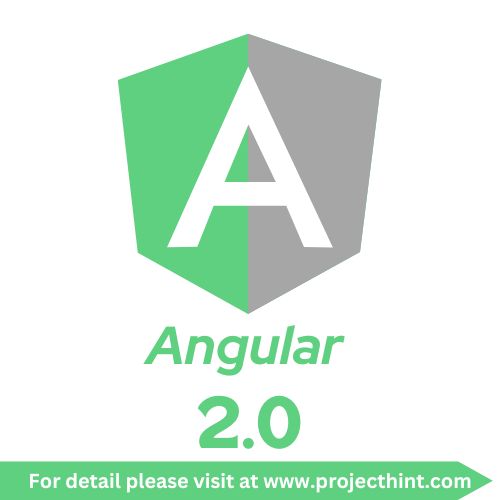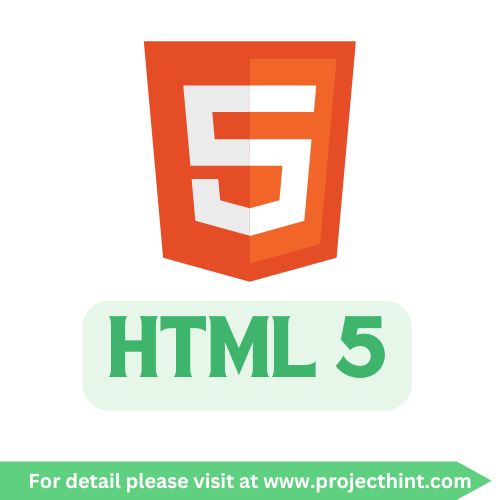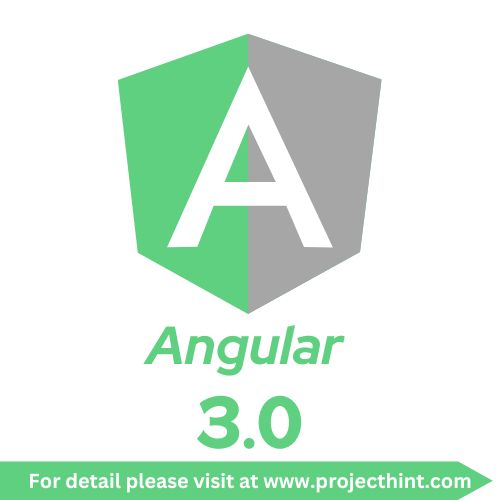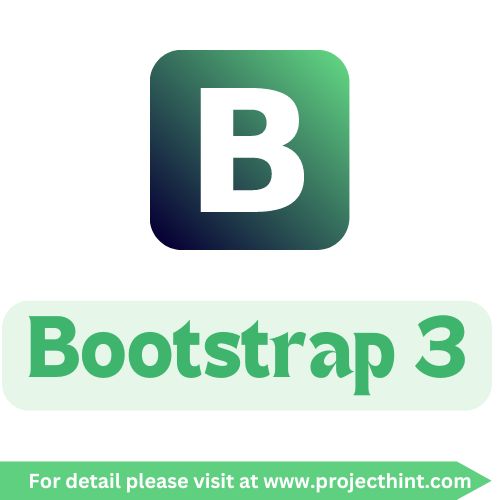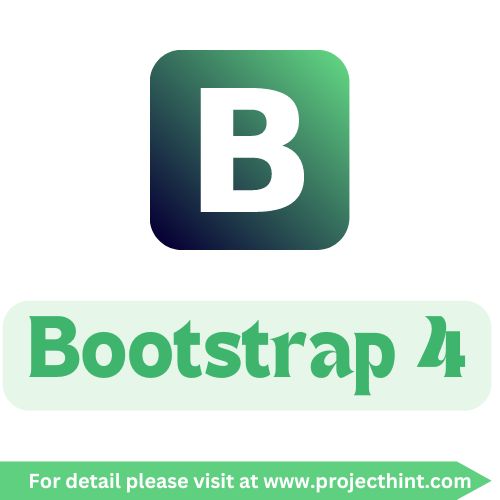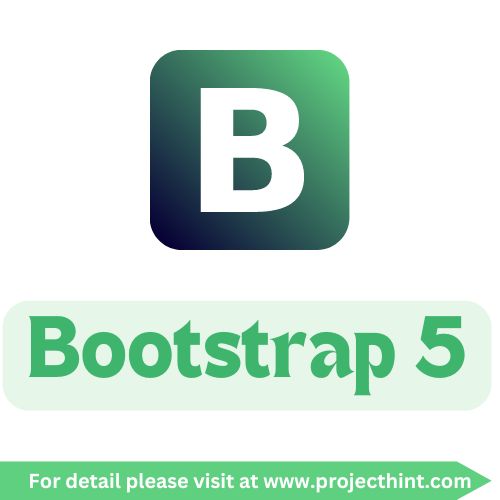Bootstrap 4 Tutorial
Bootstrap 4 Tutorial
Introduction to Bootstrap 4
Bootstrap 4 is a powerful front-end framework designed to streamline the process of developing responsive, mobile-first websites. It includes pre-designed components, a responsive grid system, and utility classes that make it easy to create attractive web pages quickly.
Getting Started
Step 1: Setting Up Your Environment
You can use Bootstrap 4 in two ways: by downloading it or using a CDN (Content Delivery Network).
Using a CDN
To quickly start using Bootstrap 4, add the following links to your HTML document:
Step 2: Creating a Navigation Bar
A navigation bar is an essential component for any web application. Here's how to create a simple responsive navbar:
Step 3: Building the Main Content Area
Bootstrap's grid system allows you to create responsive layouts easily. Here's an example of a two-column layout:
Step 4: Adding Components
Bootstrap 4 includes various components that you can use to enhance your web pages. Here are some examples:
Buttons
Cards
Modals
Step 5: Responsive Design
Bootstrap 4's responsive design ensures your layout adjusts seamlessly across different devices. Use classes like .col-, .col-sm-, .col-md-, and .col-lg- to define how many columns a section should take up on various screen sizes.
Step 6: Customizing Bootstrap
You can customize Bootstrap by overriding its default styles in your CSS or by using SASS to compile your own version of Bootstrap with specific variables and settings.
Conclusion
Bootstrap 4 is a powerful tool for creating responsive web applications quickly and efficiently. With its robust features, pre-styled components, and flexible grid system, you can focus on building great user experiences without getting bogged down in design details.
Feel free to experiment with the components and layouts in your own projects to get the most out of Bootstrap 4!